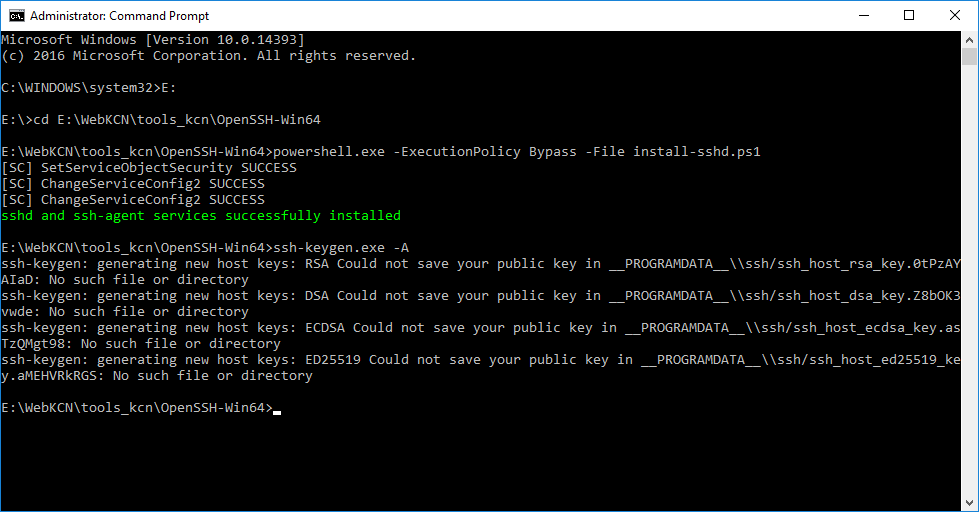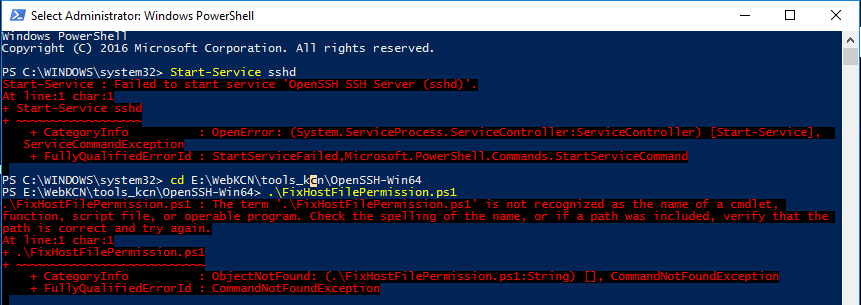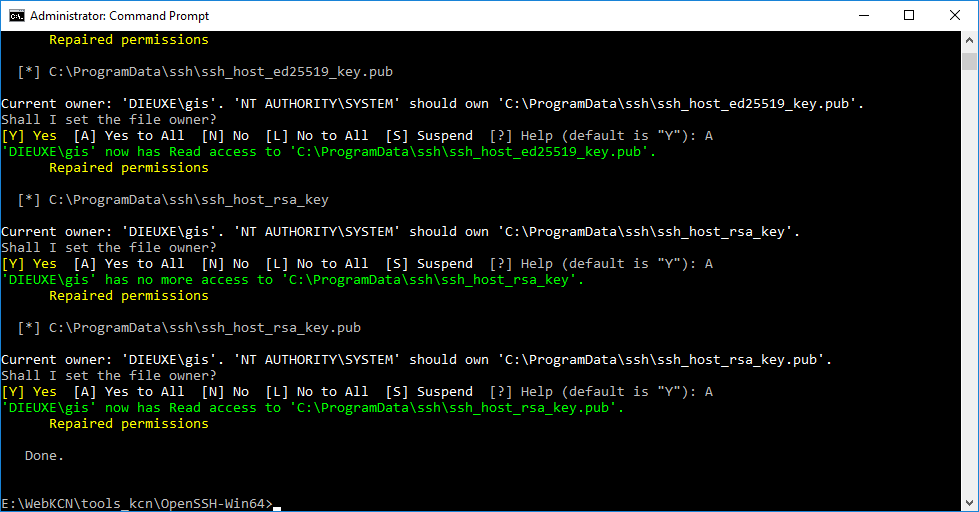powershell.exe -ExecutionPolicy Bypass -File install-sshd.ps1
Tiếp theo, Tạo ra (generate) server keys bằng cách chạy lệnh (command) dưới đây:
`ssh-keygen.exe -A
Lỗi
RSA Could not save your public key in __PROGRAMDATA__\\ssh/ssh_host_rsa_key.
Sửa lỗi
mkdir %PROGRAMDATA%\ssh
https://xuanthulab.net/cai-dat-dich-vu-ssh-tren-server-linux-va-windows.html
Tiếp theo, để cho phép xác thực khóa công khai (Public Keys), chạy lệnh:
powershell -ExecutionPolicy ByPass -File install-sshd.ps1
Gõ services.msc vào Menu Start, chạy và mở Windows Services Manager, tìm đến OpenSSH SSH Server và dịch vụ OpenSSH Authetication Agent. Thiết lập cả hai dịch vụ có Startup type là Automatic (khởi chạy cùng hệ thống), cuối cùng hãy chạy 2 dịch vụ đó (nhấn phải chuột vào nó, chọn start)
https://raw.githubusercontent.com/xuanthulabnet/learn-ssh/master/openport22.bat
ECHO OFF
set PORT=22
set RULE_NAME="Open Port %PORT%"
netsh advfirewall firewall show rule name=%RULE_NAME% >nul
if not ERRORLEVEL 1 (
rem Rule %RULE_NAME% already exists.
echo Hey, you already got a out rule by that name, you cannot put another one in!
) else (
echo Rule %RULE_NAME% does not exist. Creating...
netsh advfirewall firewall add rule name=%RULE_NAME% dir=in action=allow protocol=TCP localport=%PORT%
)Các cấu hình cho dịch vụ SSH trên Server giống nhau giữa Windows và Linux, các thiết lập thực hiện bằng việc chỉnh sửa file cấu hình, sau khi cập nhật thì khởi động lại dịch vụ SSH. Vị trí file cấu hình tại:
- /etc/ssh/sshd_config trên Linux
- C:\OpenSSH\sshd_config_default trên Windows (Theo đường dẫn thư mục bạn cài OpenSSH)
Giải quyết
https://www.server-world.info/en/note?os=Windows_Server_2016&p=openssh
powershell -ExecutionPolicy ByPass -File FixHostFilePermissions.ps1
powershell -ExecutionPolicy ByPass -File FixUserFilePermissions.ps1